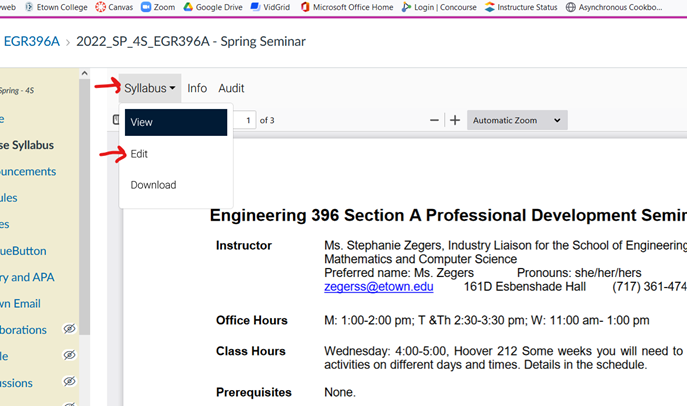So far we’ve had two Wednesday Tech Talk sessions, where we spent about 15 minutes demonstrating or discussing a feature or process in Canvas before opening up for questions. These Zoom events are recorded so you can catch up any time! Join us for upcoming sessions or pop into the Faculty Development Community site in Canvas to find the recordings. Past sessions include:
Wednesday March 16 at 12:30: Getting the most out of announcements in Canvas
Wednesday April 6 at 12:30: Simplifying Navigation in Canvas
Join Sharon Birch on Zoom https://etown.zoom.us/j/3460495365 for one of our upcoming sessions:
Wednesday April 13 at 12:30: Speeding up the Speedgrader
Wednesday April 27 at 12:30: Customizing your dashboard in Canvas
Wednesday May 11 at 12:30: Copying, deleting, and the magic undelete in Canvas
Contact the Studio or Sharon Birch with ideas about future Tech Talk topics — we can cover anything you are interested in!